Formatting Data
The Web Dashboard allows you to customize various format settings for numeric and date-time values.
Formatting Numeric Values
To specify a format for numeric values, open the dashboard item Bindings menu, select a required data item and go to the Format section.

In the Format type field, select the required format type.
| Auto | Format settings are automatically determined based on the data type. |
| General | Converts a number to the most compact of either fixed-point or scientific notation, depending on the type of the number. |
| Number | Converts a number to a string of the "-d,ddd,ddd.ddd " form where "-" indicates a negative number symbol (if required), "d" indicates a digit (0-9), "," indicates a group separator, and "." indicates a decimal point symbol. |
| Currency | Converts a number to a string that represents a currency amount. To learn about currency formatting specifics, see the Currency Formatting Specifics section of this document. |
| Scientific | Converts a number to a string of the "-d.ddd E+ddd" or "-d.ddd e+ddd" form where each "d" indicates a digit (0-9). |
| Percent | Multiplies a number by 100 and converts it to a percentage string. |
Other format settings are in effect for only specific format types.
| Setting | Description | Format Types |
|---|---|---|
| Unit | The unit to which values should be converted. | Number, Currency |
| Precision | The number of fractional digits that should be displayed. | Scientific, Percent |
| Include group separator | Specifies whether or not separators should be inserted between digit groups. | Number, Currency, Percent |
| Currency |
Defines the currency sign and format settings that should be used to display currency values.
To learn about currency formatting specifics, see the Currency Formatting Specifics section of this document. |
Currency |
Formatting Date-Time Values
To specify a format for date-time values, use the Format Type option in the data item's Format section.
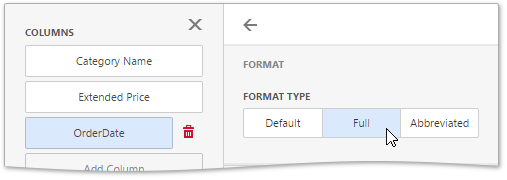
Specific group intervals do not have format options. This means that corresponding values can only be presented in a single manner. The Format section is not displayed for such group intervals.
The following table lists format types by group interval.
|
Group Interval |
Format type |
Description |
Examples |
|---|---|---|---|
| Year |
Full Abbreviated |
The full year pattern. The year from 00 to 99. |
6/15/2009 1:45:30 PM -> 2009 (en-US) 6/15/2009 1:45:30 PM -> 09 (en-US) |
| Quarter |
Full Numeric |
The full quarter pattern. The quarter from 1 through 4. |
6/15/2009 1:45:30 PM -> Q2 (en-US) 6/15/2009 1:45:30 PM -> 2 (en-US) |
| Month |
Full Abbreviated Numeric |
The full name of the month. The abbreviated name of the month. The month from 1 through 12 |
6/15/2009 1:45:30 PM -> June (en-US) 6/15/2009 1:45:30 PM -> Jun (en-US) 6/15/2009 1:45:30 PM -> 6 (en-US) |
| Hour |
Long Short |
Long hour pattern, 12-hour format. Short hour pattern, 24-hour format. |
6/15/2009 1:45:30 PM -> 1:00 PM 6/15/2009 1:45:30 PM -> 13 |
| Day of Week |
Full Abbreviated Numeric |
The full name of the day of the week. The abbreviated name of the day of the week. The day of the week from 1 through 7. |
6/15/2009 1:45:30 PM -> Monday (en-US) 6/15/2009 1:45:30 PM -> Mon (en-US) 6/15/2009 1:45:30 PM -> 2 (en-US) |
| Day-Month-Year |
Long Short |
Long date pattern. Short date pattern. |
6/15/2009 1:45:30 PM -> Monday, June 15, 2009 (en-US) 6/15/2009 1:45:30 PM -> 6/15/2009 (en-US) |
| Date-Hour |
Long Short Time only |
Long date pattern, long hour pattern. Short date pattern, long hour pattern. Long hour pattern. |
6/15/2009 1:45:30 PM -> Monday, June 15, 2009 1:00 PM (en-US) 6/15/2009 1:45:30 PM -> 6/15/2009 1:00 PM (en-US) 6/15/2009 1:45:30 PM -> 1:00 PM (en-US) |
| Date-Hour-Minute |
Long Short Time only |
Long date pattern, long time pattern. Short date pattern, long time pattern. Long time pattern. |
6/15/2009 1:45:30 PM -> Monday, June 15, 2009 1:45 PM (en-US) 6/15/2009 1:45:30 PM -> 6/15/2009 1:45 PM (en-US) 6/15/2009 1:45:30 PM -> 1:45 PM (en-US) |
| Date-Hour-Minute-Second |
Long Short Time only |
Long date pattern, long time pattern. Short date pattern, long time pattern. Long time pattern. |
6/15/2009 1:45:30 PM -> Monday, June 15, 2009 1:45:30 PM (en-US) 6/15/2009 1:45:30 PM -> 6/15/2009 1:45:30 PM (en-US) 6/15/2009 1:45:30 PM -> 1:45:30 PM (en-US) |
The table below lists format types related to the Exact Date group interval.
|
Exact Date Format |
Format Type |
Description |
Examples |
|---|---|---|---|
| Year |
Full Abbreviated |
The full year pattern. The year from 00 to 99. |
6/15/2009 1:45:30 PM -> 2009 (en-US) 6/15/2009 1:45:30 PM -> 09 (en-US) |
| Quarter | n/a | The default year and full quarter pattern. | 6/15/2009 1:45:30 PM -> Q2 2009 (en-US) |
| Month | n/a | The default year pattern and the full name of the month. | 6/15/2009 1:45:30 PM -> June, 2009 (en-US) |
| Day |
Long Short |
Long date pattern. Short date pattern. |
6/15/2009 1:45:30 PM -> Monday, June 15, 2009 (en-US) 6/15/2009 1:45:30 PM -> 6/15/2009 (en-US) |
| Hour |
Long Short Time only |
Long date pattern, long time pattern. Short date pattern, long time pattern. Long time pattern. |
6/15/2009 1:45:30 PM -> Monday, June 15, 2009 1:00 PM (en-US) 6/15/2009 1:45:30 PM -> 6/15/2009 1:00 PM (en-US) 6/15/2009 1:45:30 PM -> 1:00 PM (en-US) |
| Minute |
Long Short Time only |
Long date pattern, long time pattern. Short date pattern, long time pattern. Long time pattern. |
6/15/2009 1:45:30 PM -> Monday, June 15, 2009 1:45 PM (en-US) 6/15/2009 1:45:30 PM -> 6/15/2009 1:45 PM (en-US) 6/15/2009 1:45:30 PM -> 1:45 PM (en-US) |
| Second |
Long Short Time only |
Long date pattern, long time pattern. Short date pattern, long time pattern. Long time pattern. |
6/15/2009 1:45:30 PM -> Monday, June 15, 2009 1:45:30 PM (en-US) 6/15/2009 1:45:30 PM -> 6/15/2009 1:45:30 PM (en-US) 6/15/2009 1:45:30 PM -> 1:45:30 PM (en-US) |
Currency Formatting Specifics
The Web Dashboard allows you to specify currency formats for the current data item or for entire dashboard.
-
To set a data item currency format, open the dashboard item Bindings menu, select a required data item and go to the Format section. Select Currency as a format type and specify the required culture using the Currency combo box.
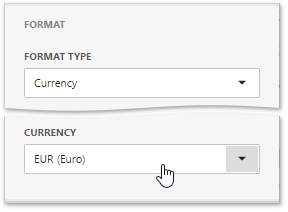
You can also specify the data item to use the client culture. For this, select the Use client system settings in the combo box.
-
To set the dashboard currency, open the dashboard menu and go to the Currency page. Here you can select the required currency from the list.
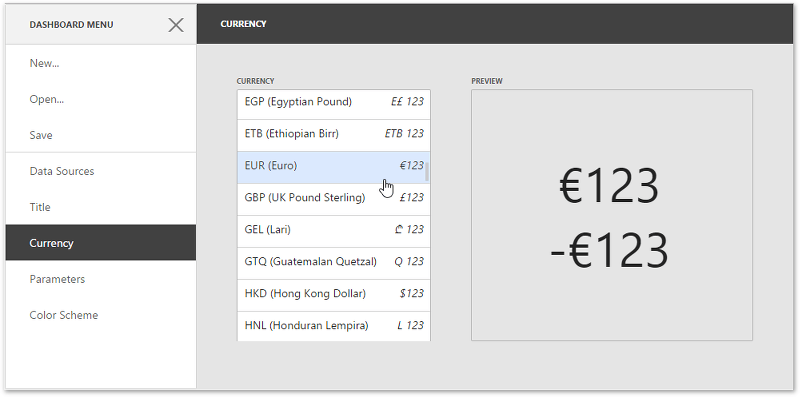
You can also specify the dashboard to use the client culture. For this, select the Use client system settings item.
