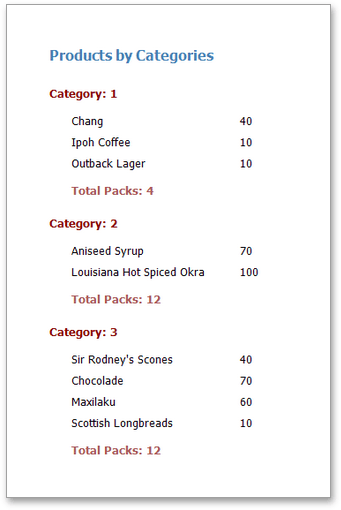Scripting
This document describes the basic principles of scripting, bands and controls.
This documents consists of the following sections.
Scripting Overview
Scripts are program commands, placed within the event handlers of the required report elements. And when the corresponding event occurs (e.g., a mouse click), the script code runs. Scripting is made available to extend the standard functionality as far as may be required.
You can write scripts for a report or any of its elements (bands and controls) to be executed when the report is being previewed, printed or exported.
The Web Report Designer allows you to write scripts using the Script Editor. C#, Visual Basic .NET and JScript .NET scripting languages. This means that the scripting language is independent from the language used to create the report. The language is specified by the Script Language property of a report. The selected scripting language must be the same for all scripts used in a report.
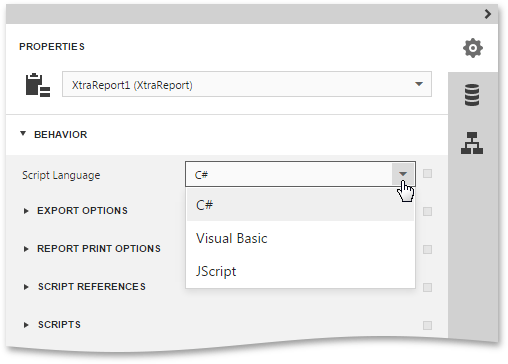
Note that JScript .NET is not installed with the .NET framework installation, by default, so you should make sure it is present before writing code in it.
Maintaining Scripts
Every report element has a set of script events, which are individual for each element type. To handle an event of a report element, do the following.
-
Select the required report element. In the Properties Panel, Behavior category and then expand the Scripts section which lists available events.
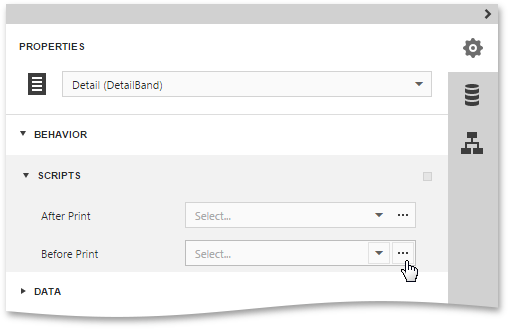
-
Click the ellipsis button for an event (e.g., the Before Print, Script Editor , which allows you to manage and edit all the report scripts.
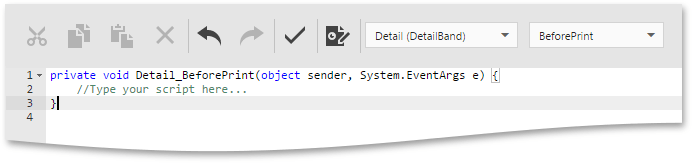
Alternatively, you can click the Scripts button (
 ) located on the End-User Report Designer's
Main Toolbar.
Script Editor,
) located on the End-User Report Designer's
Main Toolbar.
Script Editor,
After the event is specified, a code template is generated in the language specified with the Script Language property of the report.
-
To check for errors in the report's script, click the Validate button (
 ).
).
If an error is found, the string containing this error is marked with an
 icon. When a mouse pointer hovers over this icon, the text of the error is displayed.
icon. When a mouse pointer hovers over this icon, the text of the error is displayed.
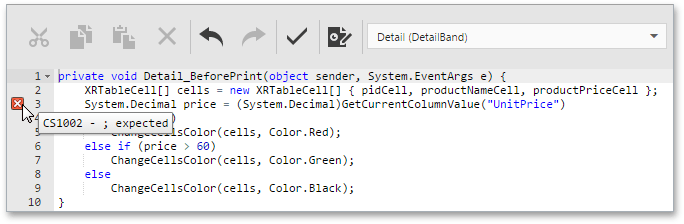
Example: Custom Summary
In this example, we will display the total number of product unit packs in a group.
To perform this, execute steps similar to the ones described in the Calculating Summaries topic, except that for the summary field, you should set the Function property to Custom.
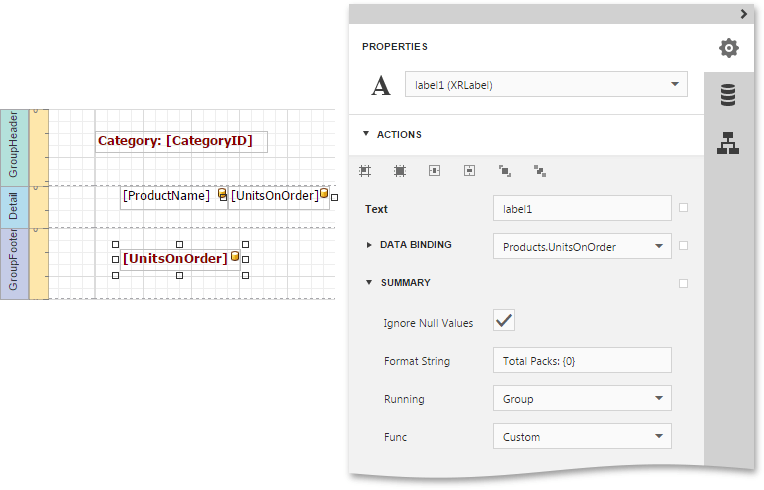
Then, the additional events are added to the label's Scripts property.
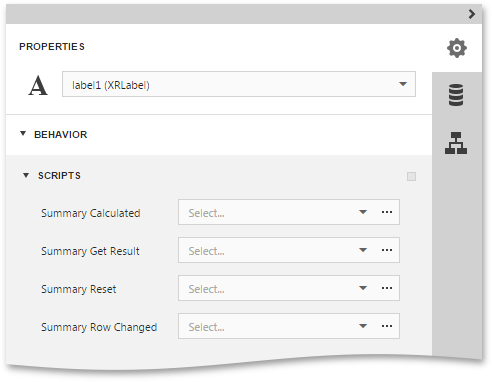
You can handle these events in the following way.
|
|
|
Finally, switch to the Preview Tab,